编辑器
Editor 类透出在编辑模式下读取以及操作 Markdown 文档的操作。
如果您想在命令中访问编辑器,可以使用 editorCallback。
如果您想在其他地方使用编辑器,您可以通过活动视图访问到它。
ts
const view = this.app.workspace.getActiveViewOfType(MarkdownView);
// Make sure the user is editing a Markdown file.
if (view) {
const cursor = view.editor.getCursor();
// ...
}TIP
Obsidian 使用 CodeMirror (CM) 作为底层文本编辑器,并且将 CodeMirror 作为 API 的一部分暴露出来。Editor 作为CM5(桌面端)和 CM6(移动端)中的桥接功能而被抽象出来。使用 Editor 而不是直接访问 CodeMirror,那么您的插件就可以在两个平台上都可以运行。
在光标处插入文本
replaceRange() 方法用于替换选中的文本。如果您没有选中文本,那么文本将会在光标处被插入。
下例中的指令会将当前日期插入光标所在位置:
ts
import { Editor, moment, Plugin } from "obsidian";
export default class ExamplePlugin extends Plugin {
async onload() {
this.addCommand({
id: "insert-todays-date",
name: "Insert today's date",
editorCallback: (editor: Editor) => {
editor.replaceRange(moment().format("YYYY-MM-DD"), editor.getCursor());
},
});
}
}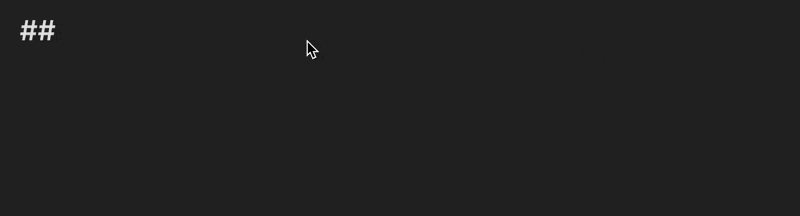
替换当前选中的内容
如果您想编辑选中的文本,使用 replaceSelection() 方法去替换选中的文本。
下例中的指令读取当前选中的内容并替换成大写:
ts
import { Editor, Plugin } from "obsidian";
export default class ExamplePlugin extends Plugin {
async onload() {
this.addCommand({
id: "convert-to-uppercase",
name: "Convert to uppercase",
editorCallback: (editor: Editor) => {
const selection = editor.getSelection();
editor.replaceSelection(selection.toUpperCase());
},
});
}
}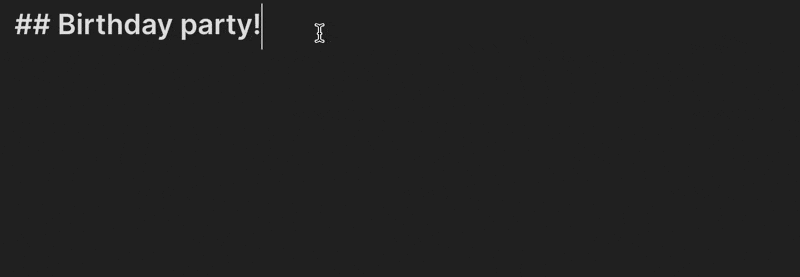
 Obsidian 插件开发文档
Obsidian 插件开发文档