快捷菜单
如果想要打开 context menu, 使用 Menu:
ts
import { Menu, Notice, Plugin } from "obsidian";
export default class ExamplePlugin extends Plugin {
async onload() {
this.addRibbonIcon("dice", "Open menu", (event) => {
const menu = new Menu(this.app);
1
2
3
4
5
6
7
8
9
10
11
12
13
14
15
16
17
18
19
20
21
22
23
24
25
26
27
28
29
2
3
4
5
6
7
8
9
10
11
12
13
14
15
16
17
18
19
20
21
22
23
24
25
26
27
28
29
showAtMouseEvent() 方法打开鼠标点击的菜单。
TIP
如果您需要控制菜单出现的位置,您可以使用 menu.showAtPosition({ x: 20, y: 20 }) 去打开相对 Obsidian 窗口左上角相应位置的菜单。
想知道还有哪些 icons 能够使用,可以查阅 Icons 这篇文档。
您也可以通过订阅 file-menu 和 editor-menu workspace 事件的方式,向文件菜单或者编辑菜单中添加一个菜单项:
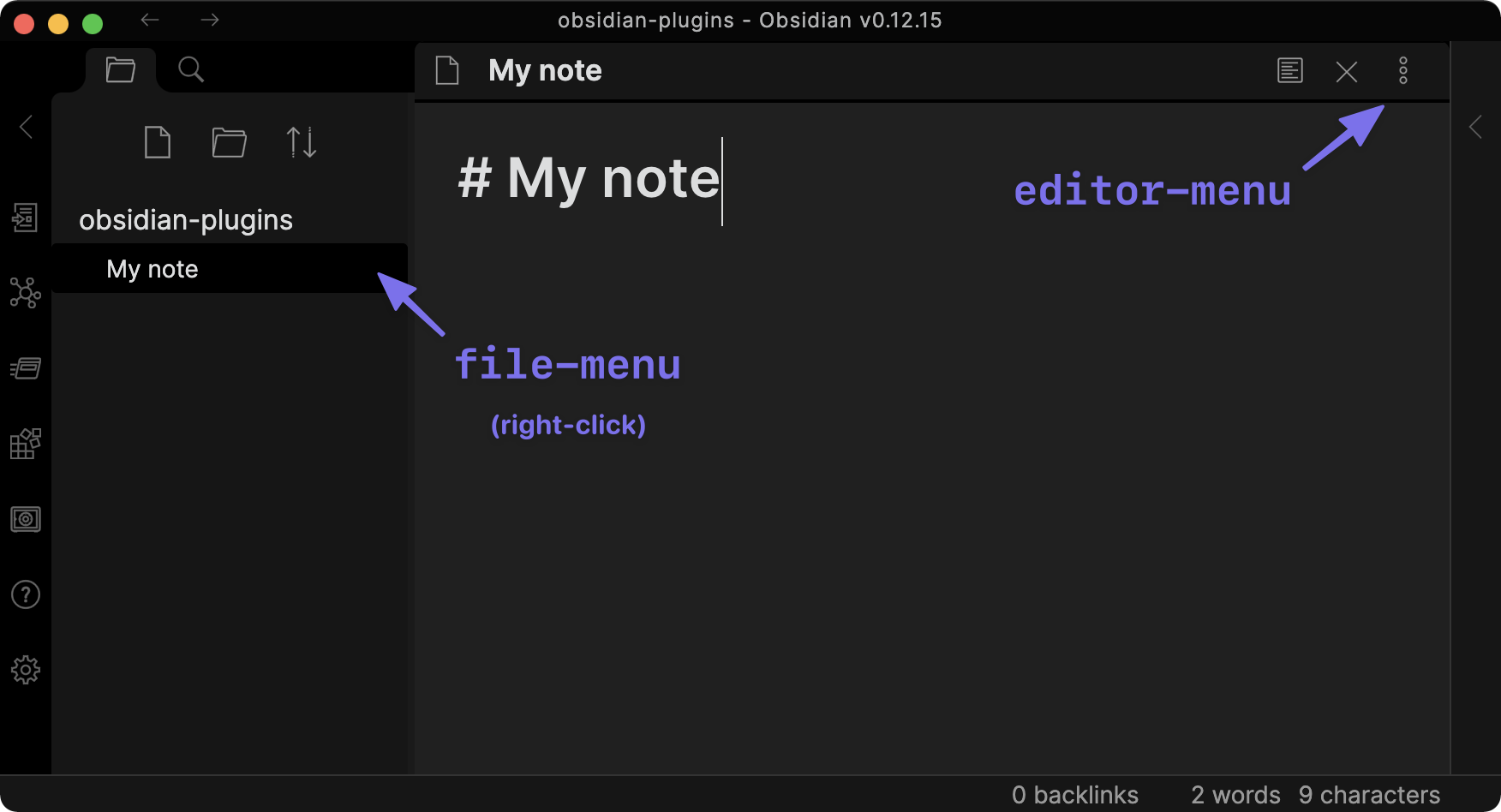
ts
import { Notice, Plugin } from "obsidian";
export default class ExamplePlugin extends Plugin {
async onload() {
this.registerEvent(
this.app.workspace.on("file-menu", (menu, file) => {
menu.addItem((item) => {
item
.setTitle("Print file path 👈")
.setIcon("document")
.onClick(async () => {
new Notice(file.path);
});
});
})
);
this.registerEvent(
this.app.workspace.on("editor-menu", (menu, editor, view) => {
menu.addItem((item) => {
item
.setTitle("Print file path 👈")
.setIcon("document")
.onClick(async () => {
new Notice(view.file.path);
});
});
})
);
}
}1
2
3
4
5
6
7
8
9
10
11
12
13
14
15
16
17
18
19
20
21
22
23
24
25
26
27
28
29
30
31
2
3
4
5
6
7
8
9
10
11
12
13
14
15
16
17
18
19
20
21
22
23
24
25
26
27
28
29
30
31
想要获取关于处理事件的更多信息,可以查阅 Events 这篇文档。
 Obsidian 插件开发文档
Obsidian 插件开发文档